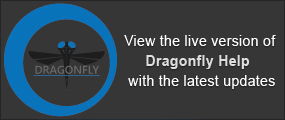Region of Interest Histograms
You can use the Histogram tool to profile the intensity distribution of selected image data within a region of interest.
Region of interest histogram
| Description | |
|---|---|
|
Tools |
Allows you to pan, zoom, and reset the histogram (see Using the Histogram Tools).
|
|
Y log |
If selected, the Y-axis will be plotted in log scale. |
|
Dataset |
Indicates the image data from which the values are plotted and provides a drop-down list for selecting other datasets. NOTE To be plotted in the Histogram dialog, the image data must be visible in the current scene and all of the labeled voxels within the region of interest must intersect with the image data. |
|
Minimum |
Indicates the minimum intensity value* within the region of interest. |
|
Maximum |
Indicates the maximum intensity value* within the region of interest. |
|
Mean |
Indicates the mean intensity value* within the region of interest. |
|
Standard Deviation |
Indicates the standard deviation of intensity values* within the region of interest. |
|
Export to CSV |
Exports the histogram data to a comma-separated values file (*.csv extension). |
|
Copy to Clipboard |
Copies the statistics for the selected dataset to the clipboard. You can paste this information into any word processing or spreadsheet application. |
* Values are calculated for the selected dataset and expressed in the native units of the dataset.
- Select the required region of interest in the Data Properties and Settings panel.
- Do one of the following:
- Click the Histogram
 button in the Tools box in the bottom section of the Data Properties and Settings panel.
button in the Tools box in the bottom section of the Data Properties and Settings panel. - Right-click the region of interest and then choose Histogram in the pop-up menu.
- Click the Histogram
- If required, select the dataset that will provide the data values in the Dataset drop-down menu.
The histogram of the selected region of interest appears.
- Select another dataset to plot its values in the histogram, if required.
The Histogram tools allow you to pan and zoom, as well as reset the histogram.
|
|
Icon | Description |
|---|---|---|
|
Pan |
|
Lets yo pan the figure, as follows:
NOTE You can also click with the right mouse button and then drag left and right to Zoom in and Zoom out on the X axis. |
|
Zoom |
|
Lets you zoom in or zoom out, as follows:
|
|
Reset |
|
Resets the original view of the figure. |